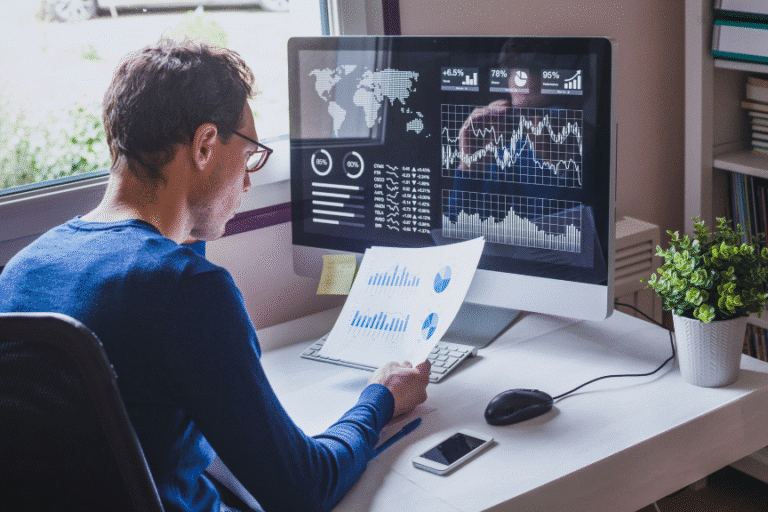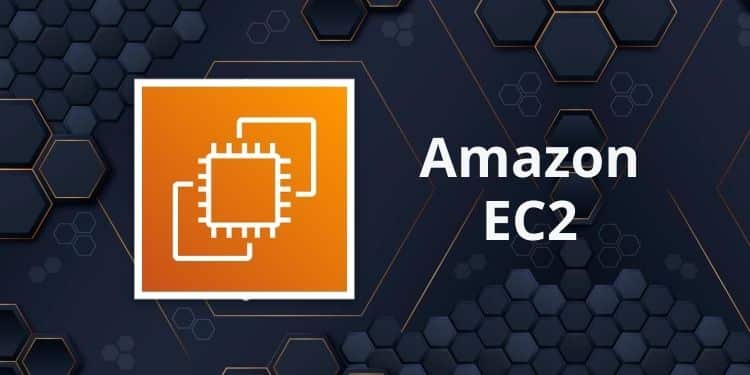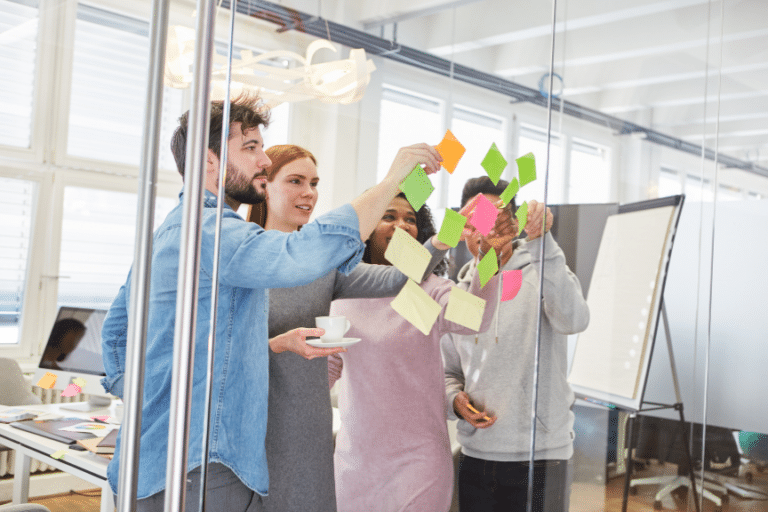Naturally, we all want to scale up with our AWS infrastructures and keep our budgets in line. However, it may sometimes be challenging since cloud usage is quite dynamic. You will always have to adjust your tools and prediction processes to match cloud dexterity. And that can complicate some budget-related concerns.
However, it doesn’t mean that taking control of your IT costs with proper forecasting isn’t possible. Actually, it’s quite the opposite. For instance, freshly introduced Auto-adjusting Budgets can help set realistic budget goals and monitor key performance indicators frequently, allowing you to make wise and cost-effective decisions.
Of course, there’s so much that needs to be unwrapped. So, in this article, we will introduce you to AWS Budgets. On top of that, we will also show you how to set one too. So without any delay, let’s dive in!
What are the Benefits of AWS Budgets?
AWS Budgets is a service that helps you manage your Amazon Web Services (AWS) costs. The benefits of using AWS Budgets include:
- Setting custom budgets: With AWS Budgets, you can set custom budgets that alert you when your AWS costs or usage exceed your budgeted amount. This can help you avoid unexpected charges and keep your AWS costs under control.
- Multiple budget types: AWS Budgets offers several different types of budgets, including budgets based on cost or usage, budgets that are based on a specific service, and budgets that are based on a specific tag or group of resources. This allows you to tailor your budgets to your specific needs and requirements.
- Budget alerts: AWS Budgets can send you notifications when your costs or usage exceed your budgeted amount, allowing you to take action to prevent overspending.
- Cost and usage reports: AWS Budgets provides detailed reports on your AWS costs and usage, allowing you to see where your money is being spent and identify areas where you can save.
Overall, AWS Budgets can help you manage your AWS costs effectively, avoid overspending, and optimize your usage of AWS services.
What Are AWS Budgets?
AWS Budgets is one of the most commonly used financial management tools for cost planning and forecasting in AWS. It’s free to use and helps you manage and even predict your AWS expenses over time.
The tool lets you create annual, quarterly, monthly, or even daily budgets depending on your needs. This allows you to take timely actions to prevent unnecessary cost or usage surplus.
AWS Budgets became even simpler to use when AWS introduced the Auto-adjusting Budgets option on February 17, 2022. This feature allows you to dynamically set your budget amount based on historical cost or usage over a specified time range, making cost budgeting almost automatic.
In essence, Auto-adjusting Budgets eliminate the guesswork that may occur when setting a budget limit. At the same time, it can keep you informed if your spending pattern changes.
But how does it work in practice? Well, take a look at this example.
Imagine that you want to design an Auto-adjusting Budget with the base timeline range of the last six months. And let’s say that your average spending in each budget period of the previous six months was $200. So, as a result, the auto-adjusting budget tool would recommend setting a budget for the upcoming period at $200.
And since that day, there would be no need for manual intervention to continuously maintain the budget since the usage and cost patterns will work on auto mode. However, if there’s any change in your spending patterns, or any need to make any changes in your Auto-adjusting Budget, you will be notified immediately.
Ways to Start With AWS Budgets
AWS Budgets allows you to set budgets to track your cost and usage from the simplest to the most complex use cases. However, we advise you to start with something very basic – an easily manageable scope – first. Examples of that could be – one AWS service (e.g., EC2 instances) or some part of your app (e.g., all resources needed to run the front-end of your app), or even the environment (e.g., production).
Then you need to decide what you would like to measure and what is more important – service cost or service usage. If you already have active Reserved Instances or Savings Plans – AWS Budgets could help you to manage the usage of those resources too – just to make sure you get the most from your commitments.
To have a better representation of the data, it’s recommended to integrate AWS Budgets with AWS Cost Explorer, so you can easily view and analyze your cost and usage. Moreover, there are also options to use it together with services like AWS Chatbot to implement Budget alerting into your beloved asynchronous communication platform like Slack.
Creating a Budget Using AWS Budgets
Now, as we discussed briefly what AWS Budgets are and why they might come in handy, let’s look at the process for creating a budget for yourself.
To Create a Savings Plans Budget:
- For starters, log in to AWS Management Console and open the AWS Cost Management console.
- Go to the navigation page, and choose “Budgets”.
- At the top of the page, choose to “Create budget”.
- Select “Savings Plans budget” and hit the “budget type” button. And finally, click “next”.
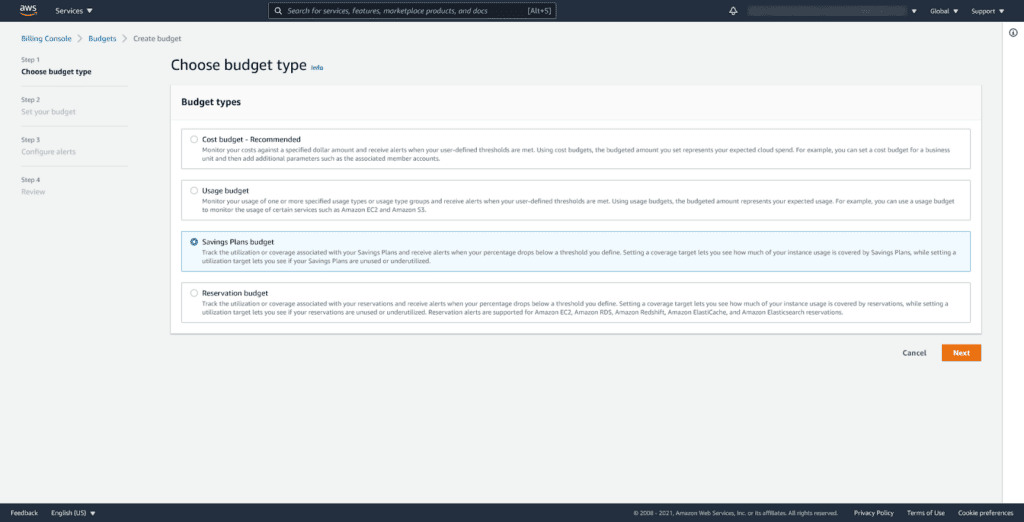
- Now, under the “utilization threshold”, you will need to select a period. In that section, you will need to decide how often you want the budget to reset the forecasted and actual spend. There you will be able to form four possible plans: “annual”, “quarterly”, “monthly”, or “daily”. Also, remember that all budget times are in UTC format.
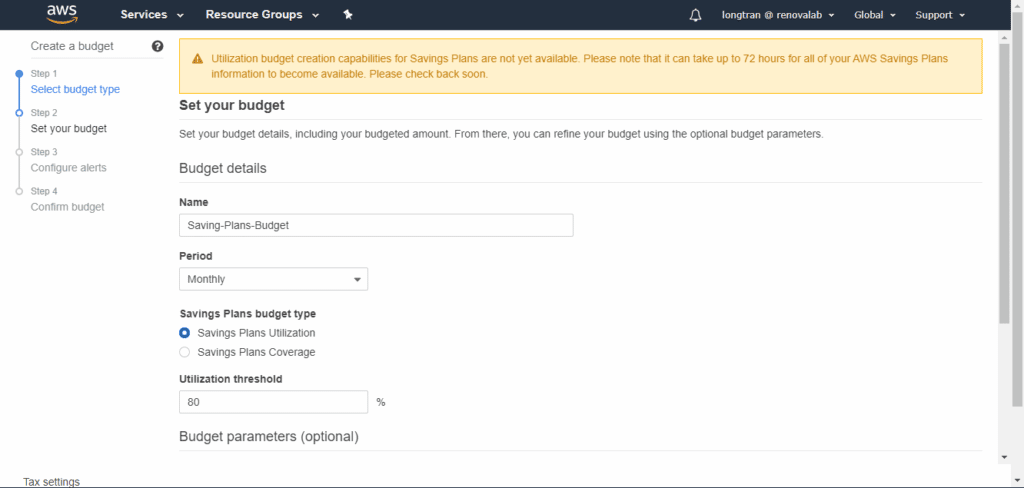
- To “monitor my spend against”, click on the “utilization of savings plans” button. This part is quite essential because with this tab you can get informed on how much of your savings plans you have used. Also, you can choose “coverage of savings plans”. This is to analyze how much of your instance usage you cover by savings plans.
- In the “utilization threshold” field, enter the utilization percentage. This is the limit you set where AWS would notify you. Let’s say, you want to stay above 85% savings and enter the exact number. So, from now on, the Budget will inform you anytime when it’s below 85%.
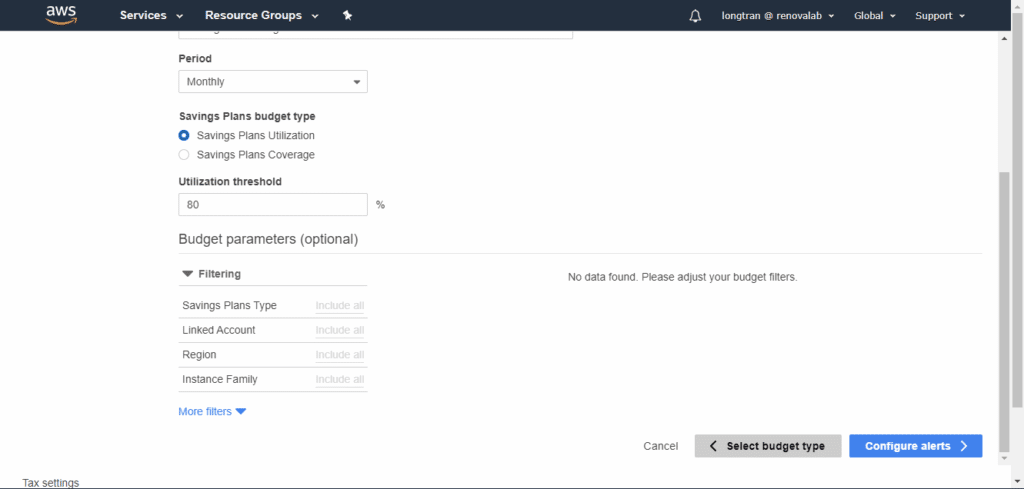
To Create a Cost Budget:
- Log in to AWS Management Console and open the AWS Cost Management console.
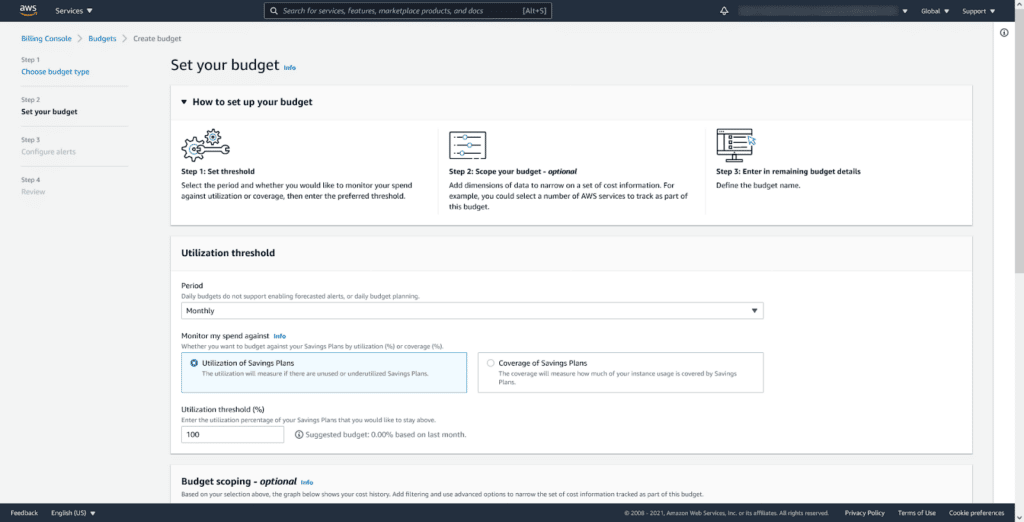
- Go to the navigation pane and click on the “Budgets” button.
- At the top of the page, choose “Create budget”.
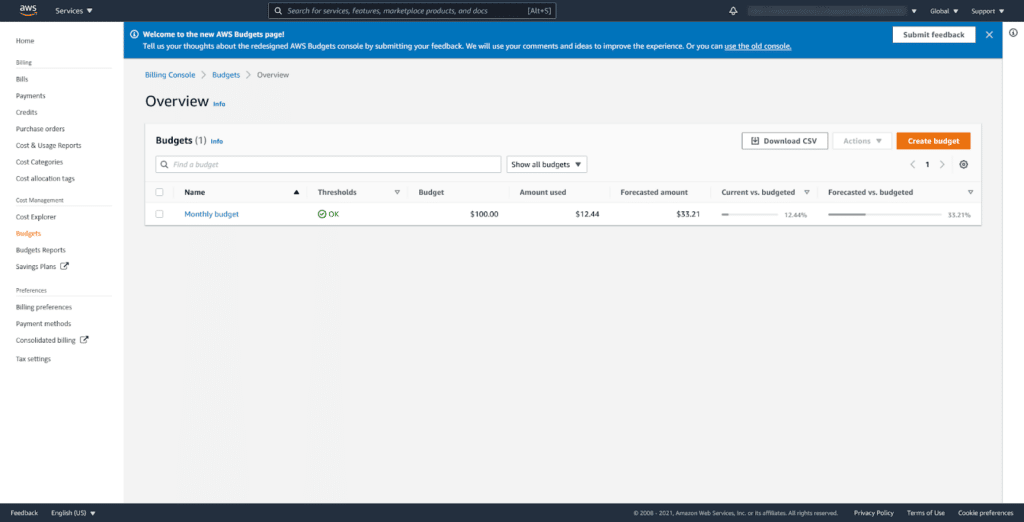
- Select “Cost budget” under “Choose budget type”. Then select “Next”.

- Now, select the “period” section under the “budget amount”. And indicate how soon you want the budget to reset the forecasted and actual spending. There are four options: “annual”, “quarterly”, “monthly”, and “daily”.
- When you reach an “effective date” segment, you can select two options. The first one is called the expiring “budget”. This one stands for a one-time budget that does not reset after the budget period. The second one is the “recurring budget”; it is for budgets that reset after the period.
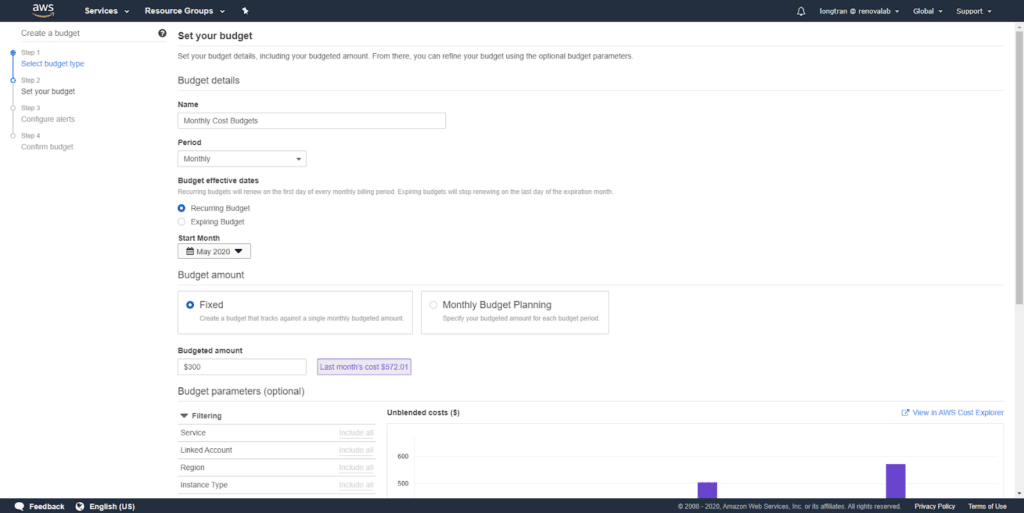
- Next, select a “start date” to begin tracking against your budgeted amount (and remember that all budget times are in UTC format!).
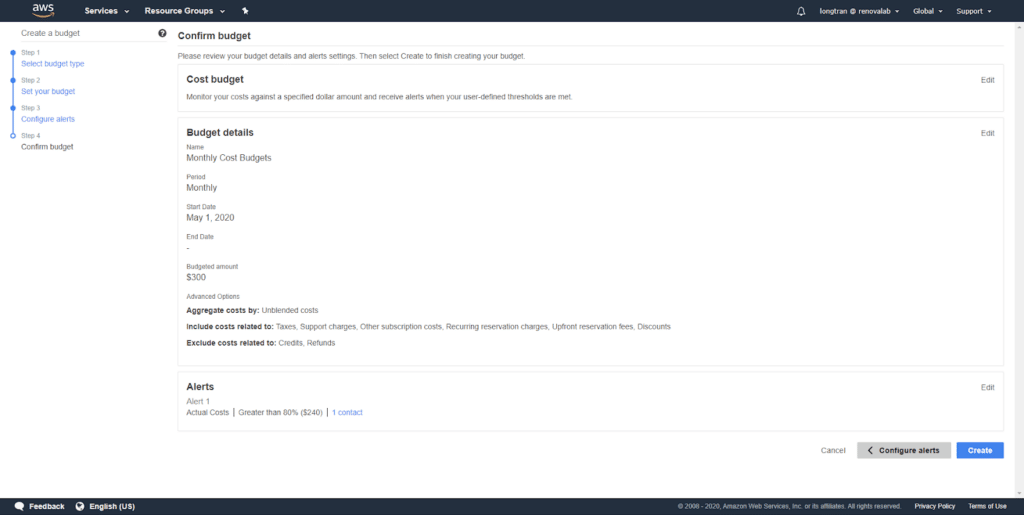
- For a final step, don’t forget to pick the “budgeting methods” there; you may choose how you want to determine your budget amount for every budget period:
- Fixed: One budget amount to monitor every budget period.
- Planned: Use different amounts to monitor each budget period.
- Auto-adjusting: Set your budget amount to be adjusted automatically. It depends on your spending pattern over a time frame that you specify. You will see temporary predictions while creating or editing a budget.
The Takeaway
AWS has tools and practices that help its users to plan and manage their costs. In this article, we just scratched the surface. There is much more to consider and do to have a healthy and effective cost management strategy.
But if you need any help with that, you can always rely on Cloudvisor. Our expert team can provide you with a free AWS infrastructure audit, provide suggestions on improvements, and help you with cost optimization.