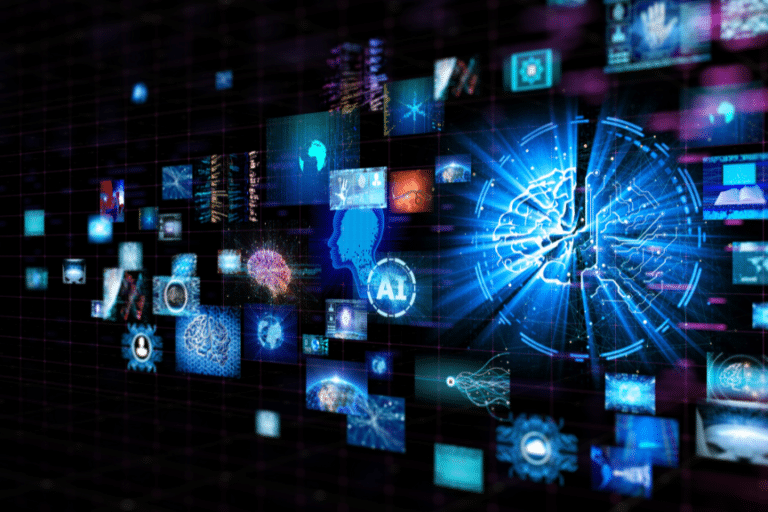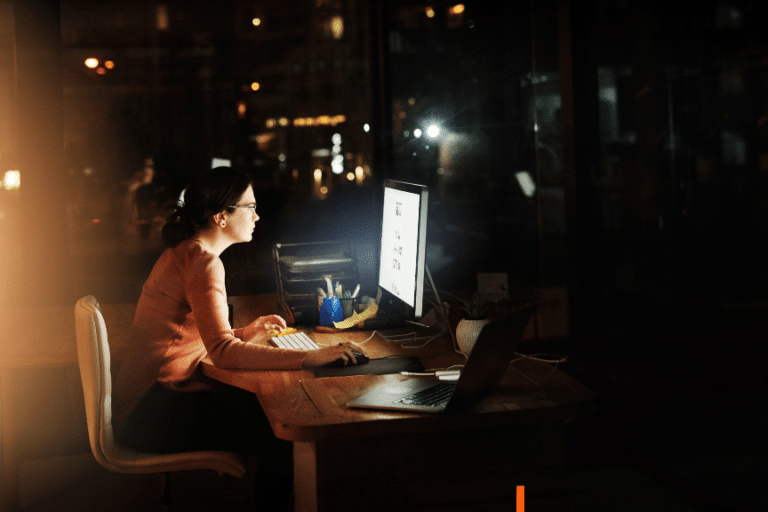Amazon Web Services (AWS) offers a plethora of services and features, with Amazon EC2 being one of the most popular. EC2 instances provide scalable computing capacity, but to fully utilize their potential, understanding how to connect to these instances is crucial. In this article, we’ll guide you through the process of connecting to an EC2 instance using SSH (Secure Shell), a protocol that ensures secure access to your virtual server.
Table of Contents
Prerequisites
Before diving into the connection process, ensure you have the following:
- An active AWS account.
- A Linux computer.
- An EC2 instance is already set up.
- The private key file (
.pemor.ppk) associated with the instance.
Understanding SSH
SSH is a network protocol that provides a secure way to access a remote server. It’s widely used for managing systems and applications remotely, making it a vital skill for developers and system administrators.
Step-by-Step Guide to Connect to EC2 Instance Using SSH
Step 1: Retrieve Your Instance Information
First, log in to your AWS Management Console and navigate to the EC2 dashboard. Locate your instance and note down the Public DNS (IPv4) or Public IP address.
Step 2: Set Permissions for Your Key File
For security reasons, AWS requires your key file to not be publicly viewable. Set the right permissions using the following command:
chmod 400 /path/to/your-key.pemStep 3: Connect Using SSH
Open your terminal or command prompt and use the following command to initiate an SSH connection:
ssh -i /path/to/your-key.pem ec2-user@your-instance-public-dnsReplace /path/to/your-key.pem with the path to your key file and your-instance-public-dns with your instance’s Public DNS or IP address.
Step 4: Verify the Connection
If the connection is successful, you’ll be logged into your EC2 instance. You can now manage and configure your instance as needed.
Troubleshooting Common Issues
- Permission Denied: Ensure your key file has the correct permissions and that you’re using the right user name for your instance type.
- Connection Timeout: Check your instance’s security group rules to ensure SSH traffic on port 22 is allowed.
Advanced Tips
Using EC2 Instance Connect
AWS offers EC2 Instance Connect, a service that provides a more secure and convenient way to connect to your instances. This service simplifies the process by eliminating the need to manage SSH keys for individual instances. Instead, it uses AWS Identity and Access Management (IAM) policies and roles to control access.
With EC2 Instance Connect, you can connect to your instances directly from the AWS Management Console or through the command line. It also provides an added layer of security by using short-lived SSH keys and ensuring that each connection is logged in CloudTrail, giving you a complete audit trail of who accessed which instance and when.
Automating SSH Connections
For those managing multiple instances, automating SSH connections can save significant time and reduce the risk of errors. Automation can be achieved through scripts or configuration management tools like Ansible, Puppet, or Chef.
- Scripts: You can write custom scripts to automate the SSH connection process. These scripts can include the necessary SSH commands and handle different instances and environments. This is particularly useful for routine tasks like updates, backups, or system checks.
- Configuration Management Tools: Tools like Ansible, Puppet, or Chef offer more advanced automation capabilities. They not only automate the SSH connection but also allow you to manage configurations, deploy applications, and maintain the desired state of your instances. For example, Ansible uses playbooks to define automation jobs, making it easier to manage complex environments.
By leveraging EC2 Instance Connect and automating SSH connections, you can enhance security, streamline access, and efficiently manage multiple instances. These advanced practices are particularly beneficial for startups and businesses experiencing rapid growth, where efficient resource management is key.
Frequently Asked Questions
What is SSH and why is it important for EC2 instances?
SSH, or Secure Shell, is a network protocol that provides a secure way to access a remote server, like an EC2 instance. It’s important because it ensures encrypted and secure communication between your computer and the EC2 instance, protecting your data and configurations.
How do I find the Public DNS or IP address of my EC2 instance?
You can find the Public DNS or IP address of your EC2 instance in the AWS Management Console. Navigate to the EC2 dashboard, select your instance, and look for the Public DNS (IPv4) or Public IP in the description tab.
What are the common reasons for SSH connection failures?
Common reasons for SSH connection failures include incorrect permissions for the key file, using the wrong username, network issues, or incorrect security group settings that don’t allow SSH traffic on port 22.
Can I use EC2 Instance Connect for all types of instances?
EC2 Instance Connect is available for most instance types, but there are some limitations. It’s important to check the AWS documentation for the latest information on supported instances and regions.
How can I improve the security of my SSH connections?
To improve security, use EC2 Instance Connect, limit access with security groups, use strong IAM policies, and regularly rotate your SSH keys. Additionally, consider using multi-factor authentication for added security.
Can I connect to an EC2 instance using SSH from any operating system?
Yes, you can connect to an EC2 instance using SSH from various operating systems, including Windows, macOS, and Linux. However, the process and tools might vary slightly depending on your operating system.
Conclusion
Mastering the connection to an EC2 instance using SSH is a crucial skill for effective AWS management. By following the steps outlined above, you can ensure secure and efficient access to your EC2 instances.
For a deeper dive into EC2 and to leverage the full spectrum of its capabilities, explore our comprehensive EC2 Guide. Our guide is meticulously crafted to cater to startups and businesses, providing insights and strategies to optimize your use of EC2 and other AWS services. Trust Cloudvisor, your advanced-tier AWS partner, to guide you through the intricacies of AWS and help you harness its full potential.