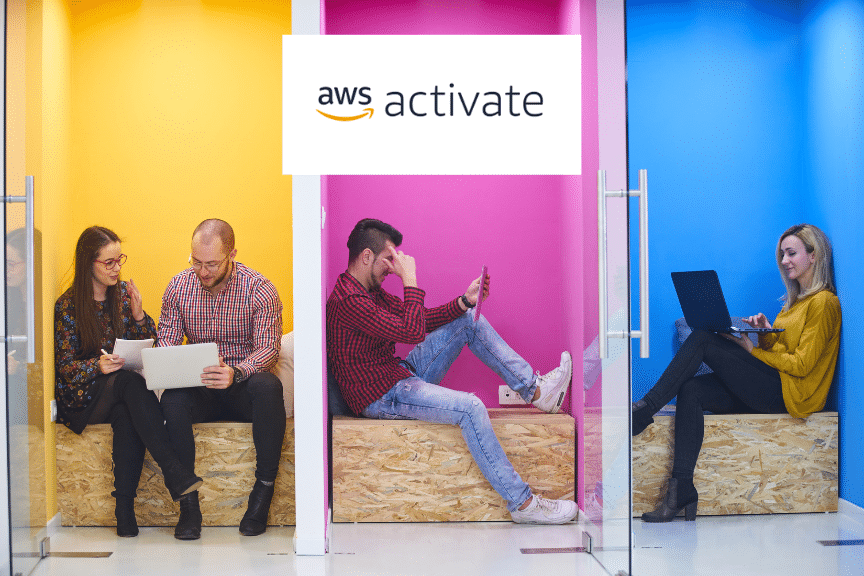Navigating the dynamic landscape of cloud computing often involves adapting your infrastructure to meet changing demands. A common task faced by many AWS users is understanding how to change an EC2 instance type to align with evolving application requirements. Whether you’re scaling up for better performance or scaling down for cost efficiency, changing the EC2 instance type is a critical process that can significantly impact your application’s functionality. In this guide, we’ll walk you through the steps of how to change an EC2 instance type and provide insights into making the right choice for your workload.
Table of Contents
Understanding EC2 Instance Types
Before diving into the process of changing an EC2 instance type, it’s essential to understand the different types of instances available. AWS offers a range of instance types optimized for various use cases, including general-purpose, compute-optimized, memory-optimized, storage-optimized, and accelerated computing instances. Each type is designed to meet specific application requirements, and choosing the right one can significantly impact your application’s performance and cost-efficiency.
For a comprehensive understanding of EC2 instance types and their uses, our guide on Mastering EC2 Instances is an excellent resource. It covers the diverse options available and helps you make informed decisions for your cloud infrastructure.
Evaluating Your Needs Before Changing Instance Type
Assessing Workload Requirements
Before changing your EC2 instance type, it’s crucial to assess your application’s current and future needs. Consider factors such as CPU usage, memory requirements, storage needs, and network bandwidth. Understanding these parameters will help you choose an instance type that aligns with your workload’s demands.
Cost-Benefit Analysis
Changing an instance type can have cost implications. Conduct a cost-benefit analysis to weigh the performance improvements against the potential increase in expenses. Sometimes, a more powerful instance type may lead to cost savings in the long run due to enhanced efficiency.
Planning for Downtime
Scheduling the Change
Changing an EC2 instance type requires stopping the instance, which leads to downtime. Plan this change during off-peak hours or maintenance windows to minimize the impact on your users.
Communicating with Stakeholders
Inform all relevant stakeholders about the planned downtime. Provide clear communication on the expected duration and the benefits of the change to manage expectations effectively.
Step-by-Step Guide to Change an EC2 Instance Type
Step 1: Stop the Instance
Before you can change the instance type, you need to stop the running instance. Log into the AWS Management Console, navigate to the EC2 dashboard, and select the instance you want to modify. Choose the ‘Actions’ menu, then ‘Instance State,’ and click ‘Stop.’ Remember, the instance must be completely stopped; hibernation won’t suffice for this process.
Step 2: Change the Instance Type
Once the instance is stopped, refresh the console display, select the instance, and go to the ‘Actions’ menu again. This time, choose ‘Instance Settings’ followed by ‘Change Instance Type.’ You’ll be taken to a page where you can select the desired instance type from a dropdown menu. Note that only compatible instance types will be listed. If the instance type you want isn’t available, you may need to consider a migration process.
Step 3: Apply the Changes
After selecting the new instance type, click the ‘Apply’ button. The change should take effect within a few seconds. You’ll see a confirmation message indicating that the instance type has been changed.
Step 4: Restart the Instance
The final step is to start the instance again. Go back to the ‘Actions’ menu, select ‘Instance State,’ and click ‘Start.’ Your instance will now be running with the new instance type.
Post-Change Considerations
Monitoring and Optimization
After changing the instance type, closely monitor the performance to ensure it meets your expectations. Use AWS CloudWatch or similar tools to track metrics and identify any issues.
Regular Review
Regularly review your instance’s performance and cost. As your application evolves, you might need to adjust the instance type again to ensure optimal performance and cost-efficiency.
Frequently Asked Questions
Can I change the EC2 instance type without stopping the instance?
No, you cannot change the EC2 instance type without stopping the instance. The instance must be in a stopped state to modify its type.
Will changing the EC2 instance type affect my stored data?
Changing the instance type does not affect the data on your EBS volumes. However, it’s always a good practice to back up your data before making any changes.
How long does it take to change an EC2 instance type?
The time it takes to change an EC2 instance type is usually a few minutes. However, the total downtime will include the time taken to stop and restart the instance.
Can I change the instance type to any other type?
You can change to any instance type that is compatible with your current instance’s configuration. However, some instance types may not be available due to architecture type, network settings, or region.
Will changing the instance type affect my IP address?
The private IP address will remain the same if you’re using VPC. However, the public IP address will change unless you’re using an Elastic IP address.
How do I know which instance type is right for my needs?
Assess your application’s CPU, memory, storage, and network requirements with CloudWatch. Cloudvisor’s guide on Mastering EC2 Instances can help you understand different instance types and their uses.
Is there a cost associated with changing instance types?
There’s no direct cost for changing instance types. However, different instance types have different pricing, so your costs may increase or decrease depending on the type you choose.
Can I revert to the original instance type if needed?
Yes, you can revert to the original instance type by following the same process used to change it initially.
How can I ensure minimal downtime during the change?
Plan the change during off-peak hours, communicate with stakeholders, and have a rollback plan in case of issues to ensure minimal downtime.
Conclusion
Changing an EC2 instance type is a simple yet powerful way to adapt to evolving workload demands. By following the steps outlined above, you can efficiently resize your instances to match your current needs. Remember to consider factors like compatibility, cost, and performance when selecting a new instance type. For a deeper dive into EC2 instances and to master their various types and uses, explore Cloudvisor’s detailed guide on Mastering EC2 Instances.