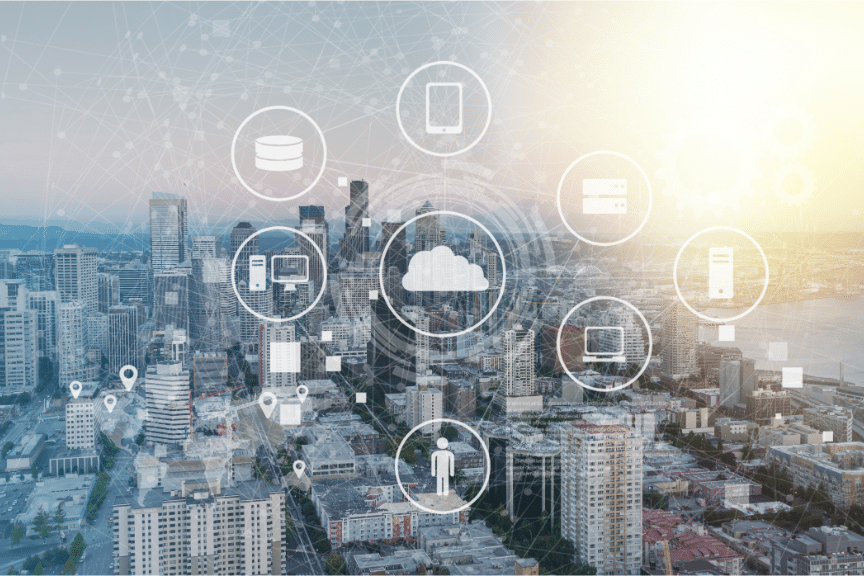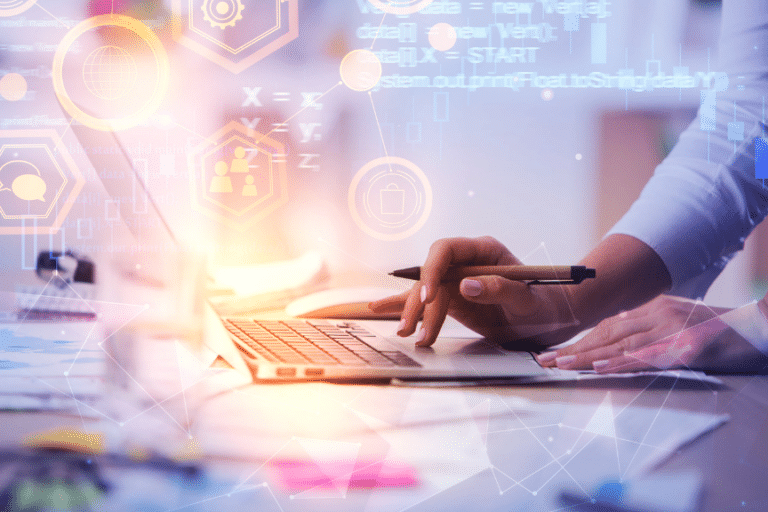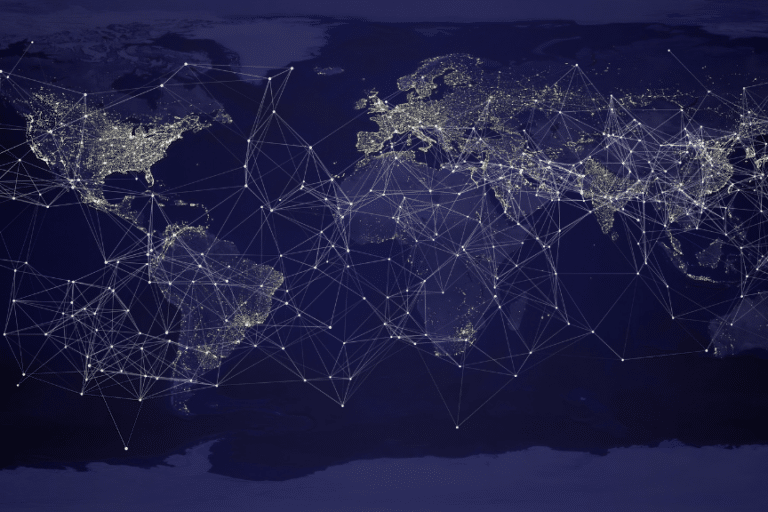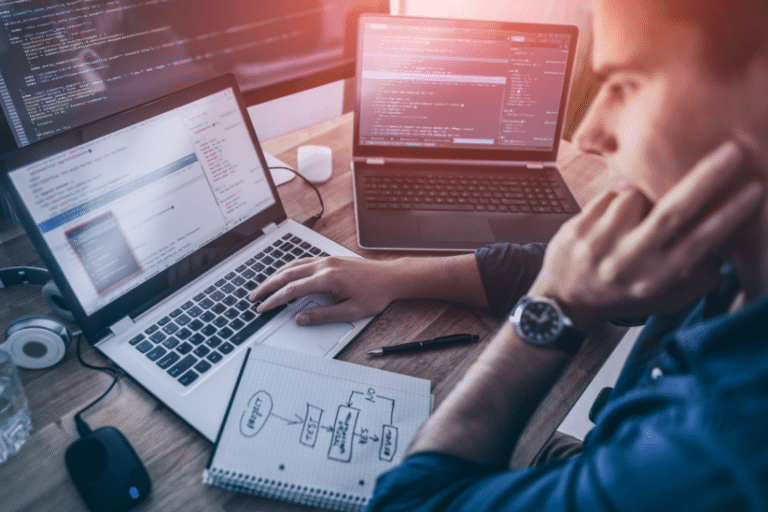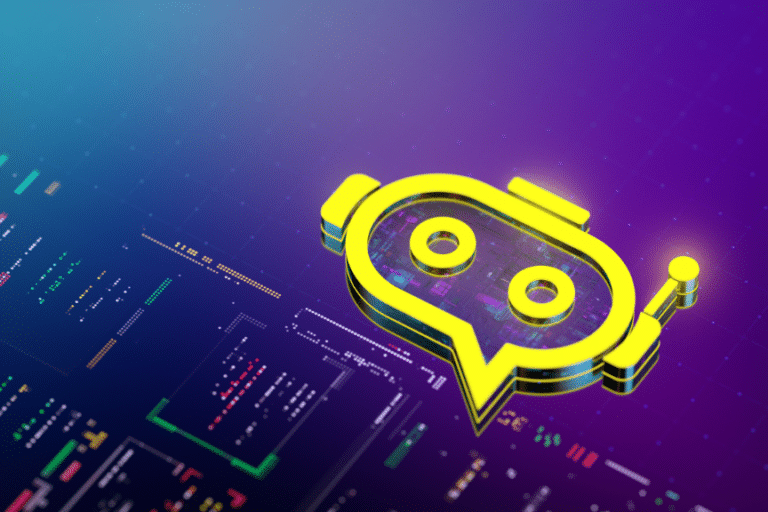AWS Lightsail is a cloud computing platform from Amazon Web Services that makes it easy to set up, manage, and scale cloud-based web projects. In this guide, we’ll cover the basics of Lightsail and how to use it for web hosting, including setting up a server, managing databases, and scaling up resources for increased performance.
Table of Contents
What is Amazon Lightsail?
AWS Lightsail provides the tools and compute resources you need to launch and manage cloud-based web projects quickly. This includes everything from setting up a virtual private server (VPS) to creating databases, scaling up resources for increased performance, deploying applications, and more. The platform can be used for personal projects, small business websites, or enterprise applications. Lightsail also provides a range of features to help you manage your cloud resources, such as automated backups, monitoring and alerting, and access control.
Create an Instance and Connect it to Your Server
Once your Lightsail account is set up and you’ve chosen an operating system for your project, the next step is to create an instance. This is essentially a virtual machine that hosts the resources you need to build and run your web application or website. After creating your instance, you can connect to it via SSH through the Lightsail console or terminal window. You can also set up a static IP address to use with DNS records if needed. Once connected, you can install the necessary software and configure your web server. After that, you can upload your website files and begin testing.
Configure Your Server with a Static IP Address and DNS Record
Once your instance is created, you must ensure that connections can be made through the static IP address by creating a DNS record. This will allow your chosen domain name to point to the instance IP address, allowing visitors to access your website or application. To set up a static IP and DNS record, select the “Networking” tab in Lightsail. Then select “Create Static IP” and follow the on-screen instructions to create an entry and assign it an IPv4 or IPv6 address. Finally, configure your domain provider’s control panel with an A Record entry set to point towards this new static IP address. Once the DNS record is created, you can access your instance by entering the domain name in a web browser.
You may also need to configure your instance’s firewall settings to allow incoming connections from the internet. To do this, select the “Security” tab in Lightsail and then choose “Firewall.” From here, you can add rules to allow specific ports or IPs.
Download, Install, and Configure the AWS CLI
The AWS Command Line Interface (AWS CLI) is a powerful tool that allows you to manage your Lightsail resources directly from the command line. To get started, download the latest version of AWS CLI for Windows, Mac, or Linux and install it on your device. Once installed, you’ll need to configure a profile with your credentials; this can be done from the command line’s terminal window. After configuring your profile, you can access all the commands available in Amazon Lightsail and begin setting up and managing your web projects from the comfort of your own computer.
Deploy Applications With a Snapshot or Docker Image
With Lightsail, you can quickly deploy applications with a snapshot or docker image. A snapshot is a collection of data stored on Amazon S3, while the Docker image is a containerized application that provides an easy way to package and deploy code. To use either option:
- Click the “Create instance” button in the Lightsail console.
- From there, choose your desired deployment method and adjust the additional settings (e.g., server size, availability zone, etc.).
- Once all settings are finished, click “Create” to begin the process.
Lightsail will then deploy your application and provide you with a public IP address to access it.
The Key Benefits of AWS Lightsail
These features make AWS Lightsail an attractive option for businesses building or migrating their applications to a high-performance, scalable, and reliable database solution.
1. Easy Deployment
Lightsail is built to provide up to 5 times better performance than standard MySQL databases and 3 times better than PostgreSQL databases, thanks to its optimizations, distributed architecture, and low-latency storage system. AWS Lightsail makes deploying cloud applications fast and easy. You can quickly launch ready-to-use virtual servers using a few mouse clicks and even create custom templates for future deployment. It also supports popular content management systems such as WordPress, Joomla, Magento and many more.
2. Cost Savings
By using Lightsail, you save money by only paying for the exact compute power you need. There is no need to purchase costly hardware or spend hours configuring your own virtual machines (VMs). Lightsail also operates on an all-inclusive monthly or hourly pricing model, allowing you to easily track costs and forecast cost savings before making any commitment.
3. Storage Options
Lightsail comes with different storage options ranging from 10GB up to 1TB, depending on the size of your application or data that needs to be managed via the cloud platform. All servers come backed with Amazon S3 storage, so customers have everything they need in one place.
4. Security Features
The security features will keep your data safe and protected at all times with integrated backups that trigger automatically if necessary, HTTPS certification for web applications deployed through a Domain Name System (DNS), and encryption for stored data. Plus, relying on AWS’s best practices makes it easier to secure your websites in no time.
5. Support & Documentation
AWS Lightsail provides access to many tutorials, training sessions, user forums, documents, and other resources as part of its comprehensive support program. This helps users get their projects off the ground faster while avoiding common mistakes that would considerably slow down the development process.
6. Performance Optimization Tools
In addition to providing easy deployment options, performance optimization tools are available, including load balancing capability, which distributes traffic across multiple VMs running on different lightsources for greater scalability and performance over a single server environment. This ensures that all traffic is kept off one VM resource, thereby reducing the overall latency of requests.
7. Resource Monitoring
For those looking to ensure optimal performance across their hosted applications, AWS Lightsail offers detailed resource monitoring, which allows monitoring CPU utilization and bandwidth over time frames such as daily or even hourly intervals. Optimal resource management can minimize costs while still being able to respond quickly enough to meet customer expectations accordingly.