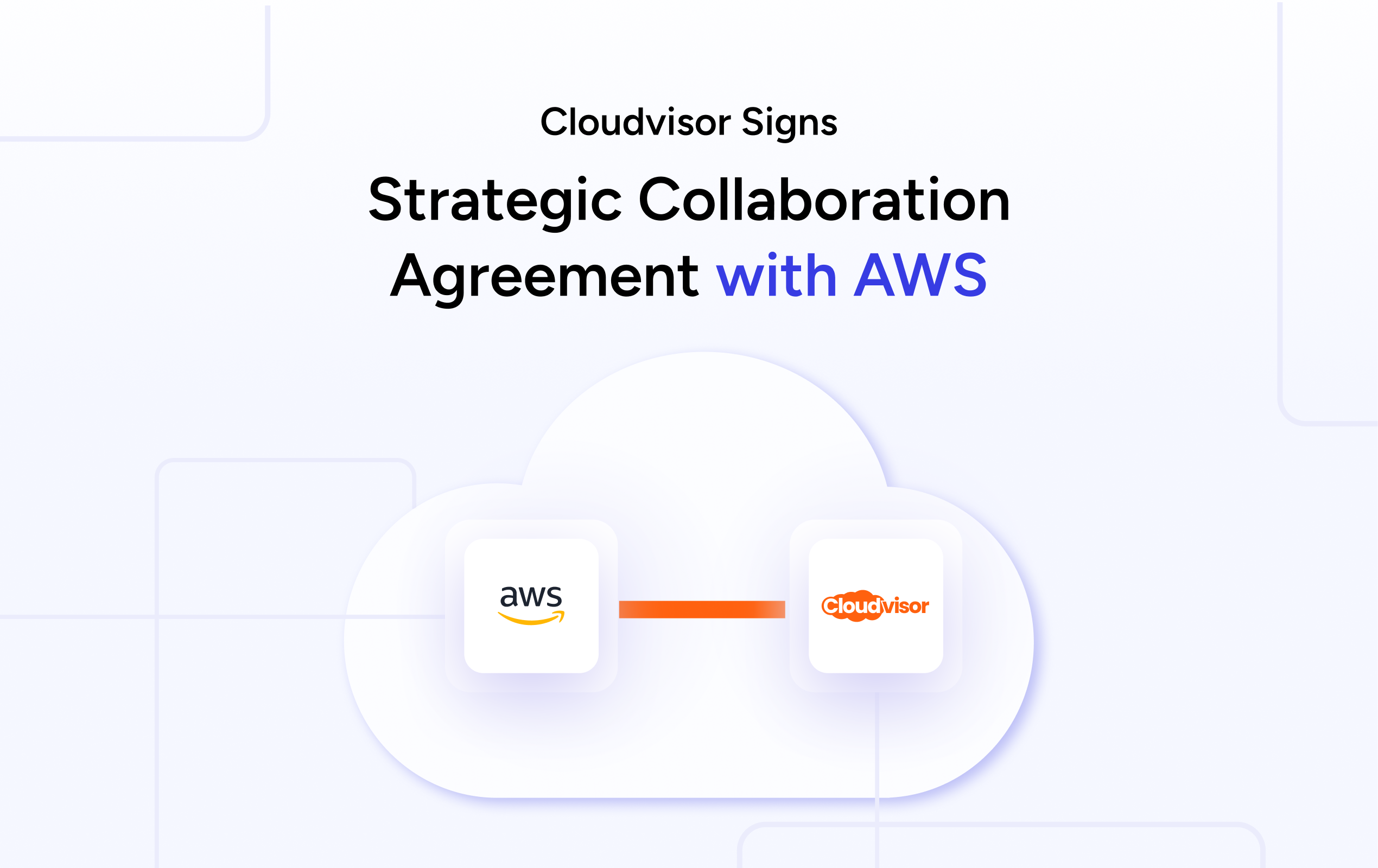Physical servers sitting in data centers or office closets tie up capital and limit agility. Migrating physical servers to AWS can unlock substantial cost savings, improve resilience and free your IT team to focus on innovation. However, the process involves more than copying data to the cloud. This guide will show you how to migrate physical servers to AWS, from building a business case to executing the migration using real data and proven practices.
Table of Contents
Why move physical servers to AWS?
Lower infrastructure and operational costs
Running physical hardware requires significant capital and ongoing operational expenses. You must purchase servers, maintain space in data centers, power and cool them, replace components and account for depreciation. Moving to AWS converts capital expenditure into operating expenditure. BroadTekniks observes that the largest savings come from eliminating power, cooling and maintenance costs. Additionally, AWS’s pay‑as‑you‑go model ensures you pay only for the resources you consume, which can reduce monthly costs to as little as $100 for basic services and scales with demand.
AWS also provides discount programs such as Savings Plans and Reserved Instances, which can reduce compute costs for predictable workloads. Combining these discounts with rightsizing and instance scheduling can yield significant savings compared to owning under‑utilized physical hardware.
Improved scalability and flexibility
Physical servers have fixed capacity; scaling up requires purchasing more hardware, which often sits idle once demand recedes. In contrast, AWS services like EC2 and Elastic Load Balancing can automatically adjust capacity to match workload peaks. You can spin up new instances in minutes, test new ideas without procurement delays and handle seasonal spikes without overprovisioning. When demand subsides, resources scale back down so you’re not paying for unused capacity. This elasticity is especially valuable for organizations experiencing unpredictable growth or variable workloads.
Enhanced reliability and resilience
Physical servers are prone to hardware failures and require robust disaster recovery planning. AWS ensures high availability by replicating data across multiple availability zones. You can deploy instances in different regions, configure Auto Scaling groups and use Amazon S3 or EFS for durable storage. AWS’s global infrastructure and built‑in redundancy reduce the risk of outages and data loss. In addition, services like Amazon RDS provide automated backups and multi‑AZ failover for databases, significantly improving resilience compared to single‑site physical servers.
Access to a broad ecosystem of services
By migrating servers to AWS, you gain access to over 200 services spanning compute, storage, databases, analytics, machine learning and IoT. For example, you can modernize your applications post‑migration by moving from a monolithic server to microservices in containers or serverless architectures. You can also integrate with AWS’s AI/ML services or data lakes to derive insights from your data. This ecosystem enables innovation beyond what’s possible with on‑premises hardware.
Security and compliance benefits
AWS has more than 143 compliance certifications and offers tools like IAM Access Analyzer, GuardDuty and AWS Config to help you secure and audit your environment. Physical servers require you to manage hardware security, network protection, patching and compliance on your own. While AWS operates on a shared responsibility model, offloading certain controls to AWS simplifies your compliance efforts and reduces risk.
Understanding migration costs and benefits
Migrating to AWS isn’t free. The total cost includes assessment and planning, tools and services, training, and ongoing operations. Let’s break down these costs:
- Assessment and planning: Comprehensive discovery of your current infrastructure can cost $2,000 – $15,000 depending on complexity. This includes inventorying servers, mapping dependencies and creating a migration plan.
- Migration tools and services: AWS provides free tools like AWS Migration Hub and AWS Application Migration Service (MGN), but transferring data and running test migrations may incur costs. The estimates tools and services for a typical small or medium enterprise range from $3,000 – $10,000.
- Training and expertise: Bringing your team up to speed on AWS technologies might cost $500 – $2,000 per person. Investing in training pays off later when your staff can manage and optimize AWS resources effectively.
- Ongoing operations: Post‑migration, you’ll pay for compute, storage and networking resources. Because AWS is pay‑as‑you‑go, monthly costs start low and scale with usage. You’ll also spend less on hardware maintenance and energy.
Despite these expenses, the long‑term benefits often outweigh the initial investment. Other companies note that moving to AWS reduces operational costs by eliminating power, cooling and maintenance and increases business agility. Additional benefits include enhanced security and access to advanced cloud services.
Physical Servers vs AWS: A Side-by-Side Comparison
| Aspect | Physical Servers | AWS Cloud |
|---|---|---|
| Upfront cost | Significant capital expenditure for hardware purchase and infrastructure | Pay‑as‑you‑go pricing eliminates large upfront capital outlay |
| Scalability | Limited by on‑premises capacity; scaling requires new hardware purchases | Elastic scaling on demand; resources adjust automatically with workload |
| Maintenance | Requires in‑house teams for hardware upkeep, patching, power, cooling | Managed by AWS; reduces IT overhead and facilities costs |
| Disaster recovery | Complex to implement; requires secondary site and ongoing replication | Built‑in multi‑AZ and cross‑region redundancy simplifies recovery |
| Security compliance | Responsibility for physical and network security rests with the organization | AWS provides a shared responsibility model, 143+ compliance certifications |
| Speed of deployment | Weeks or months to procure and configure new servers | Minutes to provision resources via the AWS console or API |
| Innovation access | Limited to in‑house capabilities and vendor support | Access to 200+ AWS services—AI/ML, serverless, analytics, IoT, etc. |
| Operational flexibility | Fixed capacity may lead to idle resources or shortages | Flexible; scale resources up/down to match demand, reducing waste |
| Total cost of ownership | Higher long‑term costs due to hardware refresh cycles and facility expenses | Lower TCO through economies of scale and elimination of on‑prem costs |
3. Common challenges in physical‑to‑cloud migrations
Cost forecasting and budgeting
Accurately predicting migration costs is difficult. StratusGrid points out that many organizations underestimate decommissioning costs, tooling fees and the time required to transfer data. To avoid surprise bills, build a detailed budget that includes:
- Decommissioning expenses (disposing of or repurposing hardware)
- Data transfer charges (both inbound and outbound, if you replicate back to on‑prem)
- Licensing considerations (some software licenses may not be portable to cloud)
- Staffing costs for migration planning and execution
Downtime and service disruptions
Improperly executed migrations can lead to downtime or data loss. StratusGrid warns that compatibility issues and incomplete testing are common causes of service interruptions. To minimize downtime:
- Perform pilot migrations with non‑critical servers to refine your process.
- Use replication tools to synchronize data before cutover.
- Schedule cutovers during low‑traffic periods and maintain a rollback plan.
Security and compliance considerations
Migrating sensitive data to the cloud shifts some responsibilities but requires robust security controls. StratusGrid notes that failing to address compliance requirements can lead to penalties. Map regulatory obligations such as GDPR, HIPAA or PCI‑DSS to AWS services. Configure IAM policies for least‑privileged access, use encryption for data at rest and in transit, and enable logging with CloudTrail and GuardDuty to monitor activity.
Skill gaps and organizational readiness
A lack of cloud expertise can slow down migrations. StratusGrid highlights the need to train teams or work with experienced partners. Prepare by enrolling staff in AWS training courses, obtaining certifications, and engaging a trusted AWS partner for complex workloads. Cloudvisor, for example, offers migration consulting services and has helped startups receive AWS credits and optimize their environments.
Legacy application compatibility
Many physical servers host legacy applications that aren’t cloud‑native. Rehosting them as EC2 instances may work, but to fully leverage AWS you may need to refactor or replatform. StratusGrid warns that older applications often need significant code changes to run in the cloud. Identify such applications early, consult with vendors about licensing in AWS, and plan for modernization once the workload is stable in the cloud.

4. Step‑by‑step migration framework
Successful migrations follow a structured process. Here’s a proven framework based on AWS best practices and my experience:
Step 1: Discover and assess
- Inventory your infrastructure: Use tools like AWS Migration Hub or third‑party discovery tools to collect details about physical servers, including CPU, memory, storage, operating systems and installed software.
- Map dependencies: Identify application dependencies such as databases, network shares, authentication services and external APIs. Visual dependency maps help you group servers into migration waves.
- Evaluate licensing: Determine whether software licenses are transferable or need new license agreements on AWS.
- Prioritize workloads: Classify workloads by criticality, complexity and business impact. Non‑critical or stateless applications are good candidates for early waves, while complex, stateful workloads may require more planning.
Step 2: Build a business case and secure sponsorship
Use the cost and benefits analysis from section 2 to create a business case. Include a financial comparison of operating physical servers vs. running the equivalent workloads on AWS, factoring in potential discounts. Highlight intangible benefits such as improved agility, high availability and global reach. Present the plan to stakeholders (IT, finance, leadership) to secure budget and alignment.
Step 3: Choose your migration strategy
Select an approach for each workload:
- Rehost (lift and shift): Use AWS Application Migration Service (MGN) to replicate physical servers to AWS and launch them as EC2 instances. This is the fastest way to move workloads without modifying applications.
- Replatform: Make minimal changes to adopt AWS services. For example, migrate a physical database server to Amazon RDS. Replatforming often reduces management overhead and improves performance.
- Refactor: Re‑architect applications to take full advantage of cloud‑native services such as containers, serverless functions or microservices. Refactoring offers the greatest long‑term benefits but requires more effort.
- Retire or retain: Decommission obsolete servers or keep certain workloads on‑premises if they aren’t suitable for the cloud.
Step 4: Design your AWS environment
- Landing zone setup: Define account structure (single or multiple AWS accounts), Virtual Private Clouds (VPCs), subnets, route tables and security groups. A landing zone ensures governance, security and compliance from day one.
- Identity and access management: Implement IAM roles and policies aligned with the principle of least privilege. Use AWS Single Sign‑On or integrate with your existing identity provider.
- Networking: Plan connectivity between on‑premises and AWS using VPNs, AWS Direct Connect or AWS Transit Gateway. Decide whether migrated EC2 instances will reside in public or private subnets. Configure network ACLs and security groups accordingly.
- Security controls: Enable encryption at rest and in transit using AWS Key Management Service (KMS). Use AWS Systems Manager to patch and maintain instances. Implement logging with CloudTrail, CloudWatch Logs and GuardDuty.
Step 5: Migrate using AWS Application Migration Service (MGN)
AWS Application Migration Service simplifies lift‑and‑shift migrations. Here’s a typical workflow:
- Install the replication agent on your physical servers. The agent continuously replicates the source machine to a staging area in AWS.
- Configure replication settings, such as bandwidth throttling and snapshot schedules. Data replication runs in the background without impacting production workloads.
- Launch test instances in AWS using the replicated data. Validate application functionality, network connectivity and performance. Adjust instance types (CPU, memory) as necessary.
- Orchestrate cutover: Schedule the cutover during a maintenance window. Stop writes to the source server, wait for replication to catch up and then launch the final instance in AWS. Update DNS and routing to point to the new EC2 instance.
- Validate and optimize: After cutover, monitor performance and costs. Rightsize instances, enable auto scaling where possible and tag resources for cost tracking. Decommission the physical server once you’re satisfied.
Step 6: Modernize and optimize
Once workloads run in AWS, start optimizing:
- Right‑size and schedule: Use AWS Compute Optimizer and Cost Explorer to identify underutilized instances and adjust sizes or switch to Savings Plans. Implement instance scheduling to turn off development environments outside working hours.
- Adopt managed services: Replace self‑managed databases with Amazon RDS or Aurora, and file servers with Amazon FSx or EFS. Managed services reduce administrative overhead and improve reliability.
- Refactor gradually: Identify components that could benefit from serverless or container architectures. For example, move scheduled tasks to AWS Lambda or batch processing to AWS Batch. Break monolithic applications into microservices over time.
- Enable observability: Implement central logging and monitoring using CloudWatch, X‑Ray and AWS Systems Manager. This improves visibility and troubleshooting.
- Continuously improve security: Use AWS Config to enforce compliance rules and Amazon Inspector to scan for vulnerabilities. Rotate credentials using Secrets Manager.
5. Advanced AWS features that enhance efficiency
Auto Scaling and Spot Instances
AWS Auto Scaling adjusts the number of EC2 instances based on demand, ensuring that your application maintains performance without overspending. For cost optimization, combine Auto Scaling with Spot Instances, unused EC2 capacity available at up to 90 % discount compared to On‑Demand pricing. You can mix On‑Demand, Reserved and Spot Instances in Auto Scaling groups to balance cost and reliability. Spot Instances are ideal for stateless, interruption‑tolerant workloads such as web servers or batch jobs.
AWS Systems Manager
After migration, you need tools to manage and operate your instances efficiently. AWS Systems Manager provides a unified interface for inventory, patch management, configuration management and automated maintenance tasks. It allows you to run commands across fleets, store configuration parameters and implement runbooks. Systems Manager helps reduce operational overhead and enforce compliance across EC2 instances.
AWS Outposts and hybrid options
In situations where certain workloads must remain on‑premises due to latency, data residency or regulatory requirements, AWS Outposts can extend AWS services to your data center. Outposts brings a rack of AWS hardware to your site, enabling you to run EC2, RDS and EBS locally while seamlessly connecting to AWS. This hybrid model can ease the transition from physical servers to cloud and support long‑term coexistence.
Disaster recovery and backups
AWS provides multiple options for data protection. You can create snapshots of EC2 volumes for point‑in‑time backups, replicate data across regions using Amazon S3 Cross‑Region Replication or implement multi‑AZ database deployments for automatic failover. Services like AWS Backup centralize backup management across EC2, RDS, DynamoDB and more. Incorporating these services into your post‑migration strategy enhances resilience and meets recovery time objectives.
Machine learning and analytics integration
Once your servers and data are in AWS, you can unlock analytics and AI capabilities not feasible on physical hardware. For example, pipe data from migrated applications into Amazon Redshift for data warehousing or Amazon Athena for serverless querying. Use AWS Glue for ETL and Amazon SageMaker to train machine‑learning models that predict customer behavior or detect anomalies. These advanced services transform your migrated workloads into a platform for innovation.
6. Case study insights from Cloudvisor
While Cloudvisor hasn’t published a specific case study about migrating physical servers, its experience helping clients move workloads from traditional infrastructures to AWS offers valuable lessons. In one migration project, an organization operating proprietary data processing software on physical servers wanted to modernize. Cloudvisor performed an extensive assessment, mapped dependencies and used AWS Application Migration Service to replicate the servers into AWS. After cutover, they right‑sized EC2 instances and implemented a combination of On‑Demand and Reserved Instances. The company reduced its infrastructure footprint by decommissioning six racks of servers and eliminated a co‑location lease, saving tens of thousands of dollars annually. More importantly, developers could now deploy new environments in minutes, improving agility. This example demonstrates how lift‑and‑shift migrations lay the foundation for future modernization.
Conclusion: Start your cloud journey today
Migrating physical servers to AWS unlocks a world of possibilities. By moving away from capital‑intensive hardware and into a scalable, pay‑as‑you‑go cloud, you reduce operational costs, enhance resilience, and gain access to a rich ecosystem of services. However, success hinges on careful planning, a clear strategy and the willingness to adapt. Use the step‑by‑step framework outlined above discover, assess, plan, migrate, optimize and modernize to guide your journey. Address common challenges head‑on by budgeting accurately, minimizing downtime, ensuring security and upskilling your team. Embrace advanced AWS features like Auto Scaling, Systems Manager and Outposts to get the most out of your new environment.
Ready to move your servers? Migrate to AWS with Cloudvisor and let our experts help you every step of the way from creating a business case to executing migrations and modernizing applications. Schedule a free consultation today to learn how we can make your transition to the cloud smooth and cost‑effective.